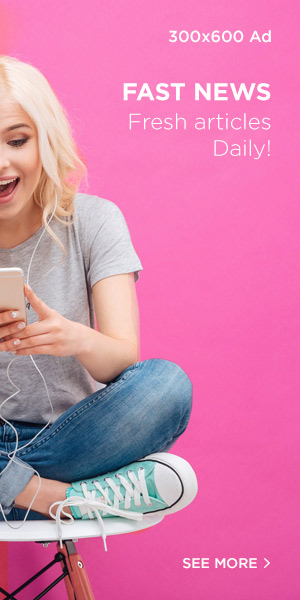In today’s digital-first world, building an e-commerce website is one of the most effective ways to launch and grow a business. Whether you’re selling physical products, digital downloads, or services, having a professional and functional online store is essential for reaching customers and driving sales. Among the many platforms available, Shopify stands out as one of the most user-friendly and scalable e-commerce solutions. With its wide range of customizable themes, robust features, and secure payment options, Shopify has become a go-to platform for entrepreneurs and businesses of all sizes.
This step-by-step guide will walk you through the entire process of building your own e-commerce website using Shopify, from setting up your account to launching your store. By the end, you’ll have a fully functioning online store that’s ready to attract customers and start generating revenue.
- Creating Your Shopify Account and Choosing a Plan
The first step to building an e-commerce store with Shopify is to sign up for an account. Shopify offers a 14-day free trial, which allows you to explore the platform before committing to a paid plan. To begin, visit the Shopify website and click the “Start Free Trial” button. You’ll need to provide basic information, such as your email address, business name, and store details. After signing up, you’ll be directed to your store’s admin dashboard, where you can manage everything related to your website.
Shopify offers several pricing plans to accommodate different business needs. The plans vary based on the features offered, including transaction fees, reporting tools, and the ability to sell on additional channels. Choose the plan that aligns with your current business size and growth goals. For most new businesses, the Basic Shopify plan is a great starting point.
- Setting Up Your Store’s General Settings
Once your account is set up, the next step is to configure your store’s general settings. This includes adding business information, setting your store’s currency, and defining key shipping and tax preferences.
Store Name and Address: Ensure that your business name and physical address are correctly entered, as this will be used for invoicing, shipping, and tax calculations.
Currency Settings: Select the currency in which you’ll be conducting business. Shopify allows you to change this setting later, but it’s important to choose the right currency from the beginning to avoid confusion.
Time Zone and Language: Set your store’s time zone and language based on your target market.
Taxes and Shipping: Shopify provides built-in options for tax calculations based on your location. You can also configure shipping rates, define shipping zones, and integrate with third-party shipping providers for real-time rates and tracking.
This foundational setup ensures that your store operates smoothly and that your customers receive accurate billing and shipping information.
- Choosing and Customizing Your Shopify Theme
The design of your website plays a crucial role in attracting customers and providing them with an excellent user experience. Shopify offers a variety of free and premium themes, all of which are mobile-responsive and customizable.
To choose a theme, go to the “Online Store” section in your Shopify admin dashboard, and click on “Themes.” Browse through the theme options and select the one that best reflects your brand identity. If you’re unsure about which theme to choose, consider your product type and target audience. For example, minimalist themes work well for fashion or lifestyle brands, while more vibrant designs might suit a toy or accessory store.
Once you’ve chosen a theme, click on the “Customize” button to start personalizing it. You can adjust colors, fonts, layout, and images through the intuitive drag-and-drop editor. Most themes allow for extensive customization without requiring coding knowledge. However, if you’re comfortable with HTML and CSS, you can modify the theme’s code for even more personalized design tweaks.
Make sure to create a visually appealing homepage, with clear navigation, eye-catching product images, and compelling calls to action (CTAs). A well-designed homepage will capture the attention of visitors and guide them toward making a purchase.
- Adding Products to Your Store
Now it’s time to add products to your Shopify store. From the admin dashboard, go to the “Products” section and click on “Add Product.” For each product, you’ll need to enter specific details, including:
Product Title and Description: Write clear and concise product titles and descriptions. Focus on the benefits of the product and use keywords that potential customers might search for.
Product Images: High-quality images are essential for showcasing your products. Upload clear, well-lit photos that highlight different angles and features.
Pricing: Set the product price, including any discounts or promotions. Shopify allows you to set “Compare at Price” if you’re offering a sale or discount.
Inventory Management: Track your inventory by entering the stock quantity for each product. Shopify will alert you when your inventory is running low.
Variants: If your product comes in different sizes, colors, or styles, use the variants feature to manage those options. Shopify allows you to create variants with different SKUs, prices, and inventory levels.
Shipping and Taxes: Specify the weight and dimensions of the product for shipping calculations. Additionally, if your product is taxable, select the appropriate tax option.
As you add products, make sure to categorize them properly and use tags to make it easier for customers to find them through search and filters.
- Setting Up Payment Gateways
To accept payments on your Shopify store, you’ll need to set up a payment gateway. Shopify integrates with a wide range of payment processors, including Shopify Payments, PayPal, Stripe, and third-party gateways.
Shopify Payments is the most straightforward option, as it allows you to accept credit card payments directly on your store without additional transaction fees. To set it up, simply go to the “Payments” section in your Shopify settings and follow the prompts to enter your business details and banking information.
If you plan to accept PayPal or other payment methods, simply enable those gateways from the same page. Shopify also supports various international payment methods, making it a great option for global e-commerce businesses.
Make sure to test the payment system before launching your store to ensure that customers can easily complete transactions without issues.
- Configuring Shipping and Delivery Options
Shipping is a critical aspect of any e-commerce store. You want to offer a variety of delivery options to meet customer expectations while keeping shipping costs reasonable. Shopify allows you to configure shipping rates based on weight, price, or location, and it integrates with several shipping carriers for real-time rates.
To set up shipping, go to the “Shipping and Delivery” section in your Shopify settings. From here, you can:
Define Shipping Zones: Set shipping rates for different regions, including domestic and international locations.
Set Rates: Choose between flat-rate shipping, free shipping, or calculated shipping based on weight or price.
Use Carrier-Calculated Shipping: Shopify integrates with carriers like USPS, UPS, and DHL for real-time shipping rates, which can help you offer precise costs to your customers.
Create Custom Delivery Options: If you offer local delivery, in-store pickup, or other unique options, you can set up custom delivery methods.
Offering free shipping or flat-rate shipping can help improve conversion rates. If free shipping isn’t an option for your business, be transparent about your shipping costs during checkout to avoid abandoned carts.
- Setting Up Your Domain and Launching Your Store
Once your products are set up, it’s time to prepare for launch. Shopify allows you to use a free myshopify.com domain during the trial, but it’s highly recommended to purchase a custom domain for a more professional appearance. You can buy a domain directly through Shopify or use a third-party provider and connect it to your store.
To connect a domain, go to the “Domains” section in your Shopify settings, click “Connect existing domain,” and follow the prompts.
Before launching, thoroughly test your store. Check that all links work, products are properly displayed, and the checkout process is smooth. It’s also essential to review your store’s SEO settings—make sure each page has unique meta titles and descriptions that will help your site rank in search engines.
Once you’re confident that everything is in place, you can remove the password protection from your store and go live!
- Marketing Your Store and Driving Traffic
Launching your e-commerce store is just the beginning. Now, you need to drive traffic to your site and convert visitors into customers. Shopify offers a range of marketing tools and integrations to help with this:
Social Media Integration: Connect your store to platforms like Instagram, Facebook, and Pinterest to promote products directly on social media.
Email Marketing: Use Shopify’s built-in email marketing tools or integrate with apps like Mailchimp to create campaigns and newsletters.
Discounts and Coupons: Create discount codes and promotions to attract customers and incentivize purchases.
SEO and Content Marketing: Optimize your store for search engines by using Shopify’s SEO tools to add keywords and meta tags to your product pages.
You can also run paid advertising campaigns through Google Ads or social media platforms to reach a broader audience.